What is Save-As-PDF Dialog?
After you print your document to Microsoft Print to PDF, you would see the following dialog, its title is 'Save Print Output As'. Usually, it's named Save-As-PDF dialog. The purpose of the dialog is to prompt user to tell Microsoft Print to PDF software where to save the PDF file.
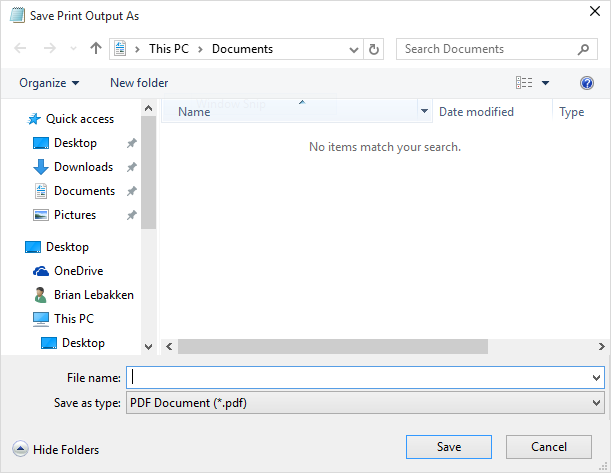
There are many ways to bypass this dialog. You can select any option other than 'Show Save-As-PDF file dialog' in Automatic Save.
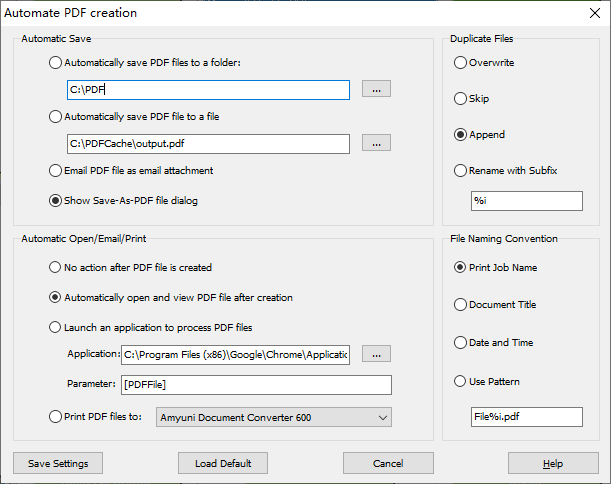
Prompt is short for user prompt, which is the Save-As-PDF dialog box (the dialog box comes with the title Save Print Output As on the latest release of Microsoft Windows 10) illustrated by the above picture. The Pro version allows you to save PDF files without user prompt, and it is also named Automatic Save.
Four options are available,
| • | Automatically save PDF files to a folder - All documents sent to Microsoft Print to PDF printer are converted into PDF files and saved to the folder of your choice. The default folder is C:\PDF. The name of the PDF files are determined by File Naming Convention (read the File Naming Convention section for more detail). |
| • | Automatically save PDF file to a file - All documents sent to Microsoft Print to PDF printer would be saved to a target file. If you have multiple documents sent to Microsoft print to PDF printer one by one, the target file would be overwritten or appended or renamed or skipped again and again. The strategy for handling existing files in the target folder is determined by the option chosen in Duplicate Files (read the Duplicate Files section for more information). |
| • | Email PDF document as email attachment - After you print your document to Microsoft Print to PDF printer, you get a PDF file, and this file would be attached to a newly composed email message. |
| • | Show Save-As-PDF file dialog - This is the default behavior of Microsoft Print to PDF printer. Even without Print to PDF Toolkit Pro software, you can get the Save-As-PDF file dialog box (the dialog box is illustrated by the picture above, and its title is Save Print Output As) that prompts you to specify the location and name of the target PDF document. |