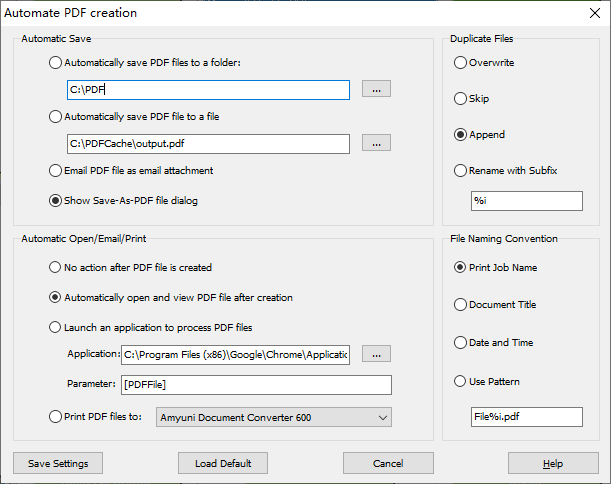Four options are available in Duplicate Files,
| • | Overwrite |
| • | Skip |
| • | Append |
| • | Rename with Suffix |
Overwrite - Whenever Microsoft Print to PDF printer notices that your target PDF file already exists, it would ask you to confirm whether to overwrite the target file, if what you choose in Automatic Save is Show Save-As-PDF file dialog. Otherwise, Microsoft Print to PDF printer overwrites the target PDF file without any user prompt (i.e. without showing any information. No confirmation dialog appears. No warning message).
Skip - If the target PDF file exists, Microsoft Print to PDF printer takes no action. It just keeps silent.
Append - Append is a term similar to merge, however, it means combing the newly-created PDF file to the end of an existing PDF file. If the target PDF file exists, no matter which option you choose in Automatic Save, the target PDF file would not be overwritten, instead, the content of your newly-created PDF file would be appended to the target PDF file. Even Save-As-PDF file dialog is chosen in Automatic Save, you would not be asked to confirm whether to overwrite the target PDF file or not, the new content would be merged into the target PDF file at the very end.
Rename with Suffix - If the target PDF file exists, Microsoft Print to PDF printer keeps the target PDF file, and create another PDF file alongside in the same folder of the target PDF file, however, with a different file name. For example, if the target PDF file is named MyWork.pdf, and your new PDF file would be named as MyWork1.pdf, as long as you specify '%i' as the suffix. %i stands for an Integer value. More options for suffix are available in SDK.